Chunks are the bricks which our Minecraft worlds are made of. Since those bricks are loaded individually, they can sometimes not load at all, leaving big squared holes in the ground and causing problems.
Or maybe a new patch was released and, in order to see new kinds of biomes and terrains without travelling far away, you want to reset Chunks close to you.
Learning how to reload and reset Chunks can solve those problems, so let’s see how to do it and let’s also see everything Chunks related.
What are Chunks in Minecraft?
Chunks are groups of blocks, they all have the same shape and dimensions. Every Minecraft world is divided in many Chunks, the same way a piece of square paper is divided in ittle squares. To have a quick idea of how a Chunk looks like, you can watch the first few seconds of the following video:
Horizontally they have an area of 16×16 blocks. Chunks are divided by vertical invisible walls called Chunk Borders, that go from the Bedrock layer up to the sky and they are 256 blocks tall.
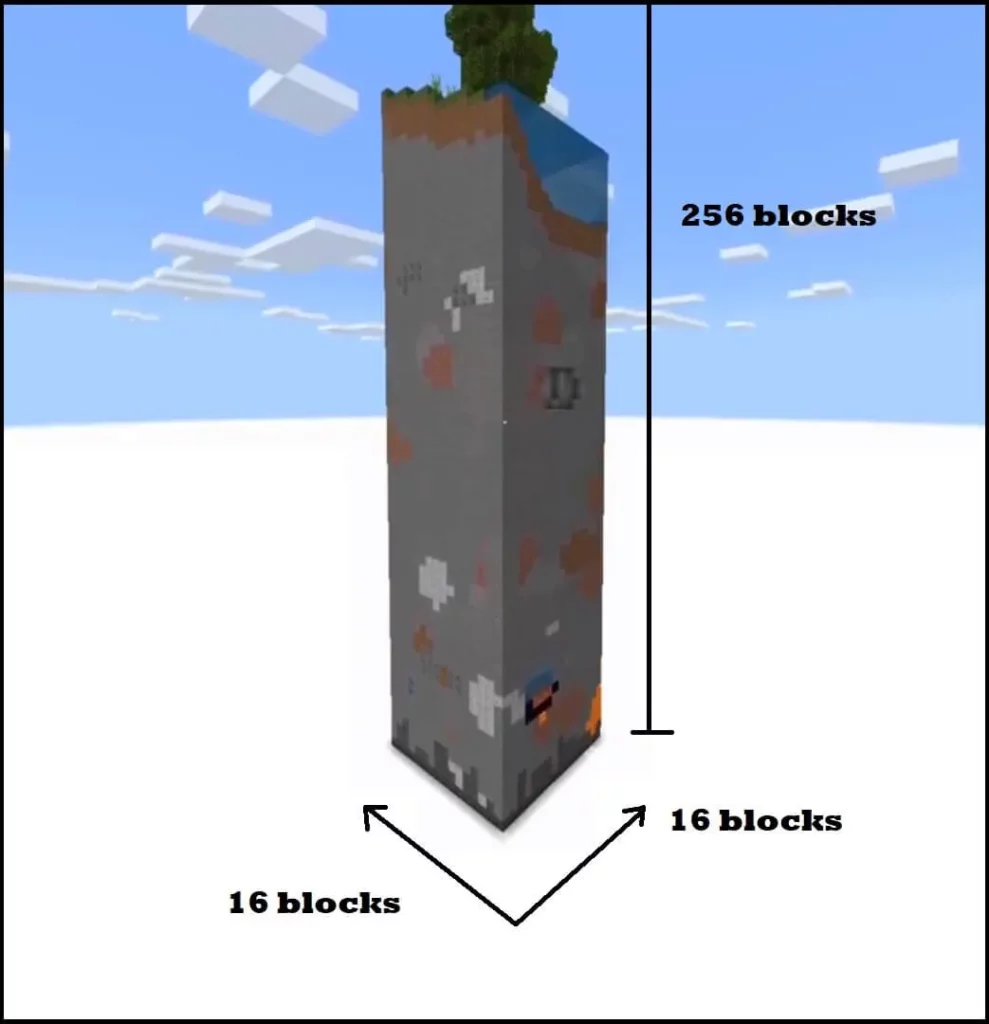
When you travel to new places in a Minecraft world, new Chunks will be created by the game and they will suddenly appear in front of you. The technique is called procedural terrain generation. At the same time, while you move away from a certain area, this area’s Chunks will unload, to free some space in your RAM. Without unloading them it would take an excessive amount of memory to run Minecraft.
If you want to see see Chunk Borders while you play, press F3+G. It will look like this.
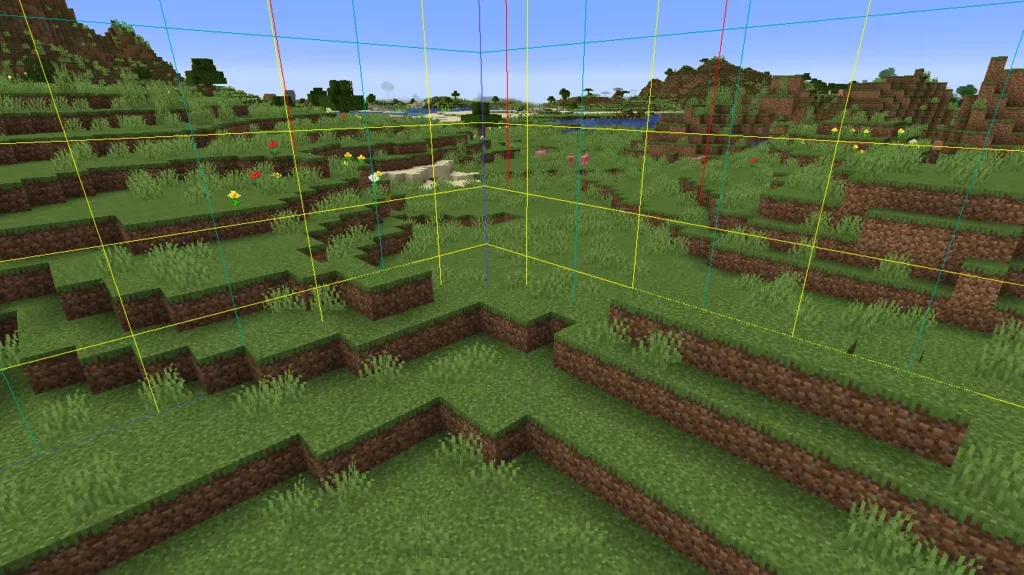
What Are Minecraft Spawn Chunks?
The Spawn Point of every Minecraft world is where the player (or players, in multiplayer) start the game for the first time. It has the coordinates ‘0,90,0’ (you can check the coordinates by pressing F3, as explained in the article What to do when you can’t find Nether Fortresses). Now, the Chunks around the Spawn Point are known as Spawn Chunks.
What is unique about them is that they always stay loaded, it doesn’t matter how far from there you are. This can be helpful. For example, if you plant some crops at the Spawn Point they will grow all the time, even when you are not around (usually crops or animals don’t grow when you go away from them, just because their Chunk is unloaded)
At the same time you wanna be careful putting complicated Redstone Circuits working at the Spawn Point. This way they will work all the time, constantly using some of your RAM and potentially ending up lagging your game.
How to Reload Chunks in Minecraft Java edition
If you are playing Minecraft Java edition, you can reload Chunks by simply pressing F3+A. This will force all loaded Chunks to reload if you are playing in single player.
If instead you are playing on a server, F3+A will refresh all the Chunks data sent to you.
Note that reloading Chunks can also help when facing the Minecraft moved too quickly error.
How to Reload Chunks in Minecraft Bedrock edition
F3+A is not available in the Bedrock edition, so your best bet is to exit and re-enter the game or server.
Other F3 uses
F3 isn’t only useful in this situation alone. If used in combination with other keyboard keys it has several different uses:
- F3+B shows entities hitboxes and where those entities are facing
- F3+C copies the player’s current location
- F3+D clear chat history (it doesn’t work all the time. For more check How to clear the chat in Minecraft)
- F3+F increases Render Distance
- F3+Shift+F decreases Render Distance
- F3+G shows Chunks borders
- F3+H toggles advanced tooltips
- F3+I copies the entity or block data
- F3+N switches between Creative and Spectator game modes
- F3+P toggles automatic pause (that pauses automatically when you open other windows on your desktop)
- F3+Q shows all the F3 commands
- F3+T reloads all textures
How to Reset Chunks in Minecraft
If your wolrd became to big, its files take too much space in your device and the game becomes laggy, you may want to completely reset (reset, not reload) entire areas. You can do so by resetting as many Chunks as you want. It can alse be useful if you want to change the biomes of the areas close to you (because the biomes of the areas that you reset could change).
Be careful because resetting a Chunk will also remove what you built or stored there. Make also a backup of you Minecraft world before resetting Chunks (related topic: How to find Minecraft Windows 10 edition folder). Better safe than sorry.
You can reset Chunks only using third-party softwares. This means that you can do it in both Java and Bedrock editions, but you will need to be playing them on a computer.
The best tool that you can use to reset Chunks is MCA selector, which you can download here.
You can also use MCEdit and its alternatives to delete Chunks. This way you will not reset them though, only remove them from the game.
Other quick ways to fix Chunks issues
If you are experiencing other Chunks related issues, you could try the following solutions:
- Decrease Render Distance (as explained above in the F3 uses). If your computer is not top of the line, decreasing Render Distance will alleviate the stress on your poor machine. This way you will see less Chunks, but they will load almost instantly.
- Remove unnecessary shader mods. Sometimes some shader mods (OptiFine too) cause problems related to Chunk loading. Try to remove them and see if it helps.
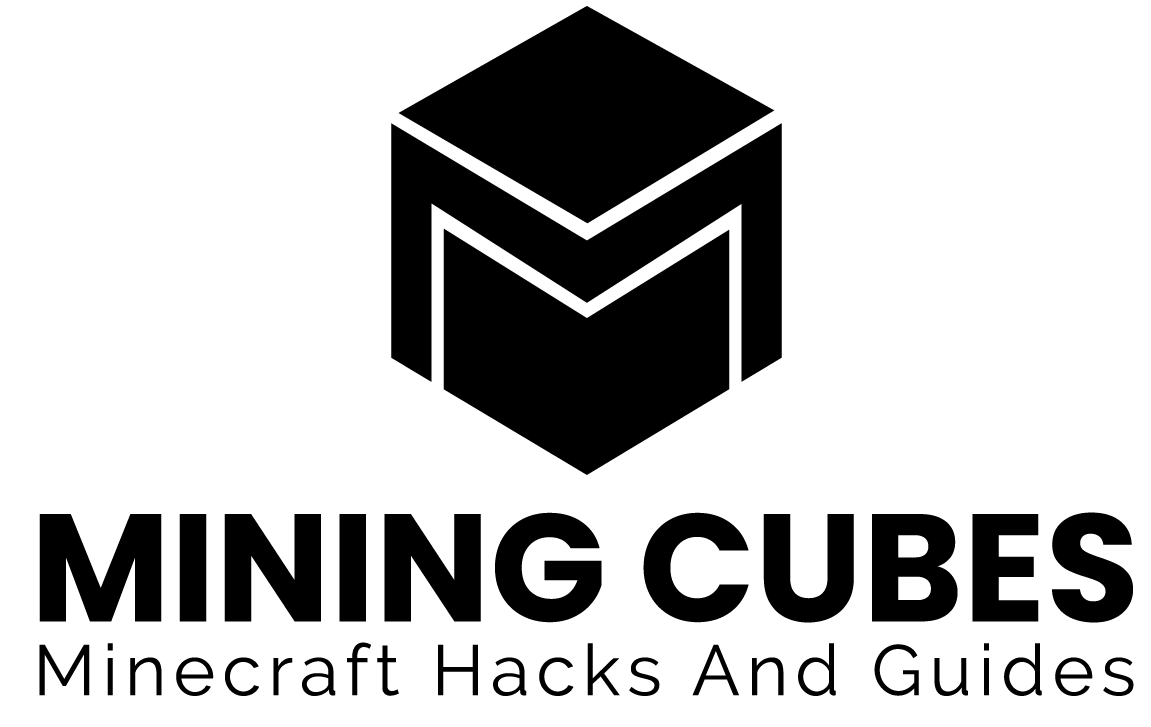
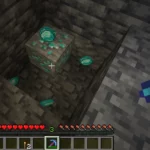

Really interesting post!
Thanks a lot, I’m glad you enjoyed it!