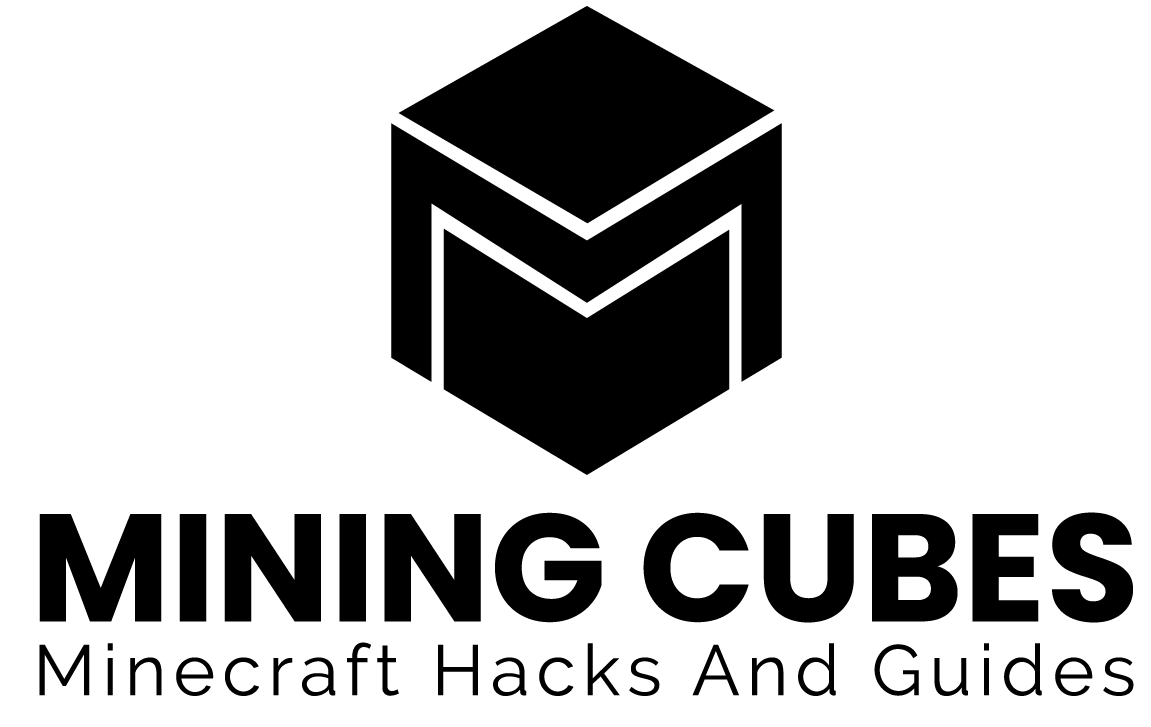Updated to 1.20
It should be no surprise that Minecraft is one of the most popular video games in the world, with a significant player count. This beautifully designed game allows you to spend your time exploring a vast virtual world of 3D blocks. At this point, you must have spent hundreds of hours crafting a Minecraft empire with your own imagination and creativity.
But your gaming adventure can often get interrupted by error messages like, “player moved too quickly”. If you’re currently experiencing this issue, it can be quite frustrating if you don’t know what’s wrong and how to fix it. So, here’re some easy tips and tricks to solve your problem in no time.
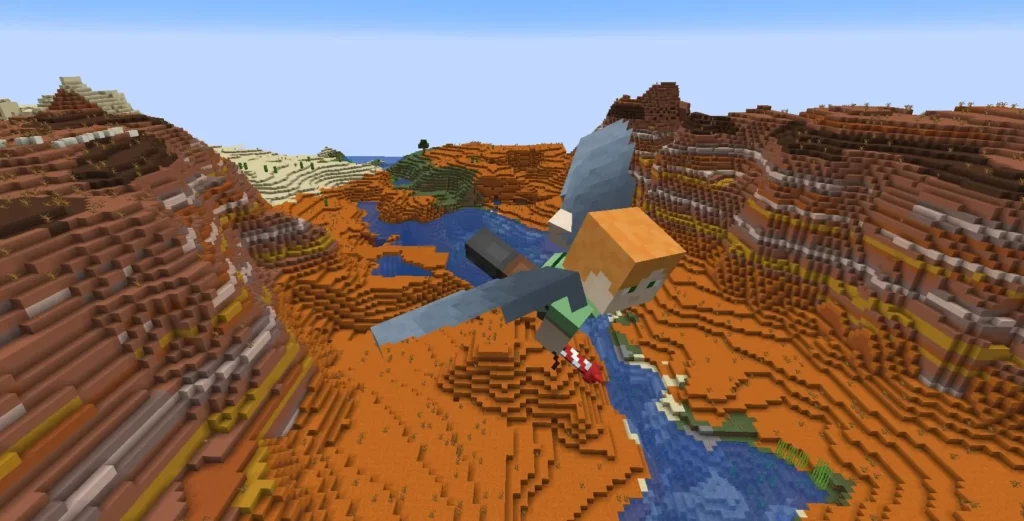
“Player Moved Too Quickly” on Minecraft
Although Minecraft has a huge number of active online players, they often face several errors and bugs while playing this game. The “username moved too quickly” error notice is one of the most common problems among Minecraft users. So if you’re also facing the same issue, trust me, you’re not alone, and there’s nothing to worry about.
It’s a simple error message that Minecraft shows for several reasons, and it can be easily solved with the right steps.
Why Does Minecraft Show This Message?
Before going for the fix, it’s important to understand why you keep receiving the “username moved too quickly” type notices from Minecraft. In simple terms, this type of error message shows up when the game’s server doesn’t always know exactly what you’re doing.
For instance, if you end up in a place that the game’s server thinks is impossible, this warning pops up. This can also happen if someone is trying to cheat or because the server and your device don’t have the same information.
Possible Causes of the “Username Moved Too Quickly” Problem
There can be many reasons behind this error. Sometimes it can be a small glitch in the Minecraft server, or it can be a very serious matter. So here are some probable causes that might be causing you this issue:
1 – Lag
Lagging is one of the most common problems for gamers, and it can also be the culprit behind the “player moved too quickly” error. The anti-cheat measurement system in Minecraft often detects and blocks players who move more than 10m/tick in the game. If your system is lagging, your movement will show quite higher than the regular 10m/tick threshold. As a result, this message will most likely show up on your screen.
2 – Cheating
Another common reason behind this error is straight-up cheating, as Minecraft’s anti-cheat system can detect abnormal and unusual movements. Many players often use several unethical mods and hacks that allow them to actually move faster than their opponents in the game. This directly violates the game rules, and Minecraft sends this message to those players as a warning before going for a permanent ban.
Related topic: What is considered cheating in Minecraft?
3 – Server Latency
Server latency is a common problem in many games and in this case, it can also be responsible for the issue (related topic: Is ATERNOS safe?). There can be various reasons behind Minecraft’s server lag, like internet speed, CPU usage, and overload. Sometimes using too many mods can be difficult to process, which can lead to server latency and a “username moved too quickly” problem.
Possible Fixes
There are several effective fixes to this problem that you can apply. But you should know that these fixes depend on the nature of the problem, so not all methods are going to work. That’s why we recommend you try each of them out at once to find out which one completely resolves your issue.
1 – Elytra Movement Check Command
The most effective way to resolve this issue is the “/gamerule disableElytraMovementCheck true” command, which changes the game rule for Elytra movement. When the “disableElytraMovementCheck” game rule is set to “true,” it allows you to fly your Elytra without being restricted by solid blocks. However, it comes with a price, as it can cause issues with your gameplay and stability, so you should use this command with caution.
2 – Remove Server Lag on Minecraft
If you can remove the server lag, it will substantially increase the chances of resolving lag-related issues like moving too quickly. To reduce server lag, you can try different optimization settings for your server. For example, there are a number of configuration options that reduce the render distance (as explained in I can’t find any Nether fortress), which can eventually reduce lag. Besides, disabling resource-intensive features like weather and animation can increase your game performance as well.
Another big reason behind server lag latency is the poor network connection that many players face during gaming. That’s why it’s important to have a stable internet connection, which will prevent your ping from getting too high while gaming.
3 – Use Mods
You can also look into using plugins or mods that are designed to help reduce lag, such as LaggRemover. Applying these plugins can help optimize server performance and make your Minecraft gaming experience smoother and more responsive. Besides, if you’re using resource-intensive mods in Minecraft, try disabling them to see if they are causing the problem.
4 – Offload Chunks
Offloading chunks can reduce the amount of memory the game is using and resolve the “username moved too quickly” error. You can use tools like the Chunk Borders mod, which highlights the boundaries of each chunk in your game world. Once you’ve identified the chunks causing the lag, you can easily unload the chunks and release the memory they were using. You can check the article How to reload Chunks in Minecraft? to know more about this.
5 – Upgrade Your Hardware
Most of the old hardware can’t keep up with the latest updates of Minecraft, causing lag and other issues. You should know that Minecraft is a CPU-intensive game and requires a good amount of ram and graphics to run smoothly. That’s why upgrading the CPU, RAM, and graphics card will most likely solve the issue if other methods don’t work.
Conclusion
The “Minecraft moved too quickly” problem is a common issue that can be caused by several factors, but this can be easily solved. By following the above-mentioned steps, you can quickly resolve this problem and get back to playing Minecraft in no time. But if these steps do not work, try reaching out to the Minecraft support team for further assistance.