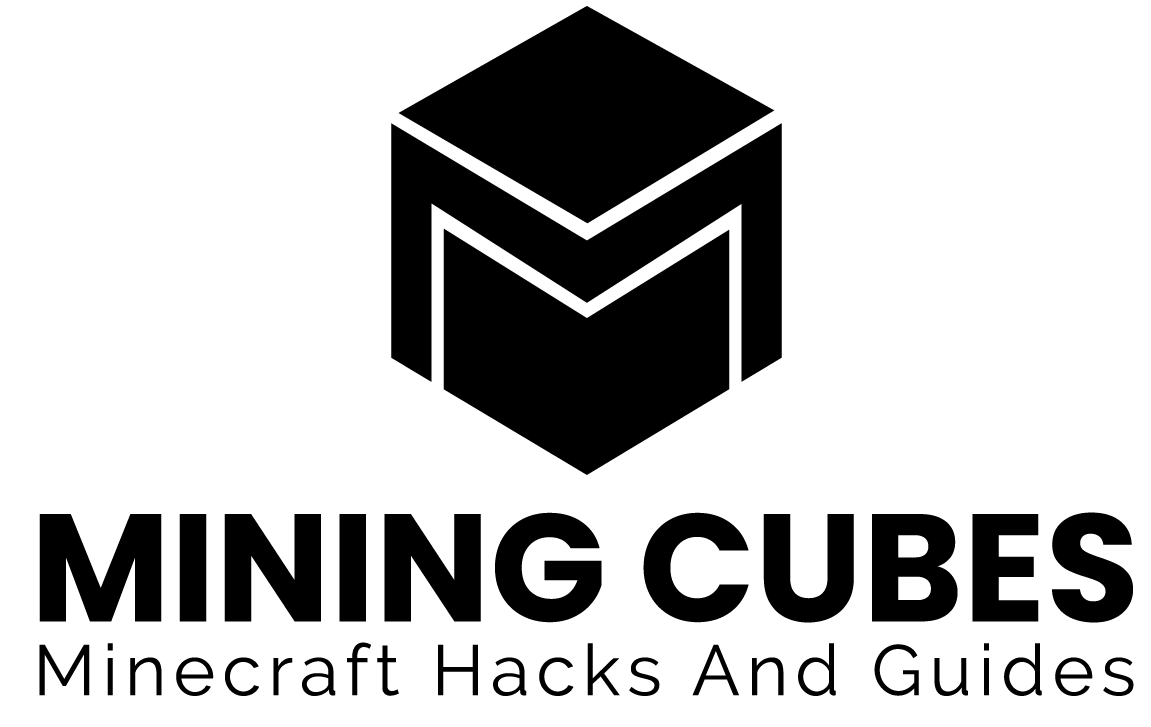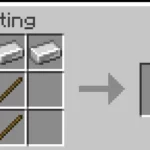If you ever tried to dig in your Minecraft folders and take a look, maybe you already stumbled upon the level.dat file. If you tried to open it and see what’s inside, you saw a bunch of weird looking symbols.
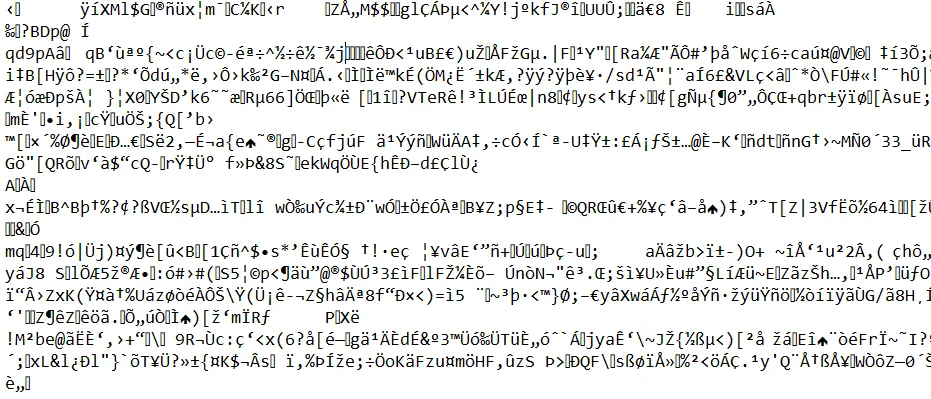
Many players need to access this file, most of the times because the game crashed and their world save is now corrupted. If you need to do anything with this file you can keep on reading as we are going to see what this file is, where to find it and how to edit it.
If instead you just want to edit your world (maybe by copying and pasting buildings or changing landscapes) you don’t need to care about the level.dat file, you can just look at these MCEdit alternatives and see how you can do it.
What is level.dat
Every Minecraft world has its level.dat file used for storing several information about this world, such as the world seed and the level generator used to create it.
It also stores other things that change throughout the game: information like the time of the day and the player’s inventory. This means that the level.dat file is saved constantly every time you save your game.
Issues linked to level.dat file
A common problem that players can experience is that, after their game crashed while saving one of their Minecraft worlds, they can’t play that world anymore. That world doesn’t even show up in the Select World menu when launching the game, and if it is the only one that you had you will be sent directly to the Create New World menu.
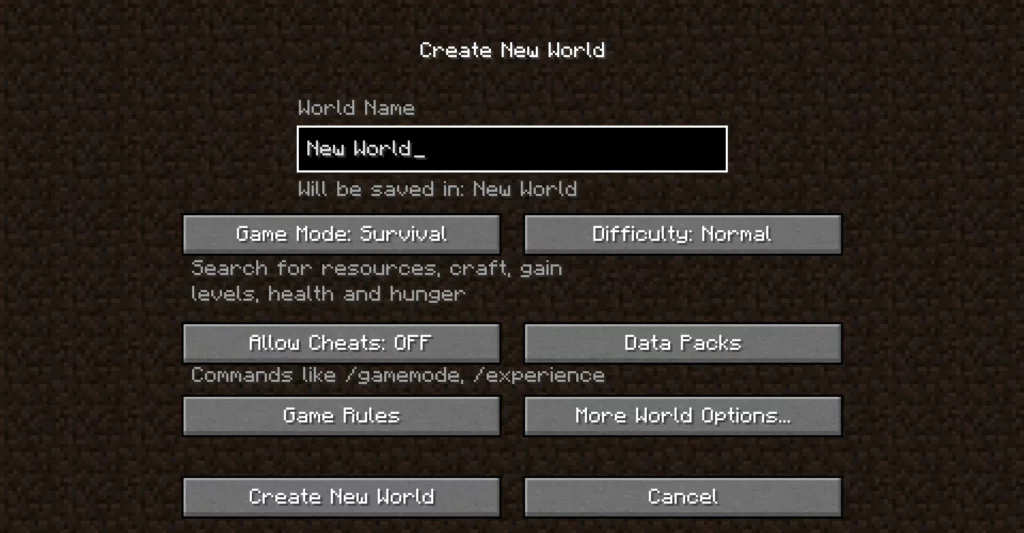
When you save, the existing world’s level.dat file is renamed level.dat_old. Then, a new level.dat file is created in the world’s folder. The level.dat_old is kept as a backup file in case of errors or if the new level.dat file gets somehow deleted before creating a new one.
Many players encounter errors when their game crashes while saving for this reason: their level.dat file is renamed level.dat_old but no new file is created. This way there is no level.dat file in their Minecraft world’s folder and the game can’t start.
So if you find yourself stuck in a similar situation (where you don’t have the level.dat in your Minecraft folder anymore) you just need to rename the level.dat_old into level.dat. Check below how to find the file.
If you are having this problem but you can’t solve it this way, you can try to check out this video.
Where to find level.dat file
If you have the Windows 10 Minecraft edition you can find your world’s folder by following this guide.
Otherwise, to find the file you just need to follow these steps:
- Click on your search bar
- type %appdata% and click on the folder named this way
- go in the .minecraft folder
- go in the saves folder
- find your world’s folder and open it
- inside the world’s folder you will find the level.dat file
How to edit level.dat
As we saw, if you open the level.dat file on the block note you are going to see many weird symbols. This is because this file is written in a proprietary format called Named Binary Tag (NBT), used by Minecraft to store data.
To work on this kind of files you will need an NBT editor. The most famous one is probably NBT explorer, it is around since 2011 and it has been updated throughout all these years.
It is not the only one though, there are also:
They are all valid options, there isn’t really one that is better than all the others since they all do similar things but have their own peculiarities. If you are interested in trying to edit an NBT file yourself, you should just see which one is the best for you.
Conclusions
The level.dat file contains a lot of information about your Minecraft world. Sometimes, while saving, it can get lost or corrupted and you need to restore the backup file before playing again that world. Since the level.dat file is written in NBT, you will need an NBT editor in order to modify it. Thank you very much for reading the article this far and I hope I’ll see you again around here. See you and take care!