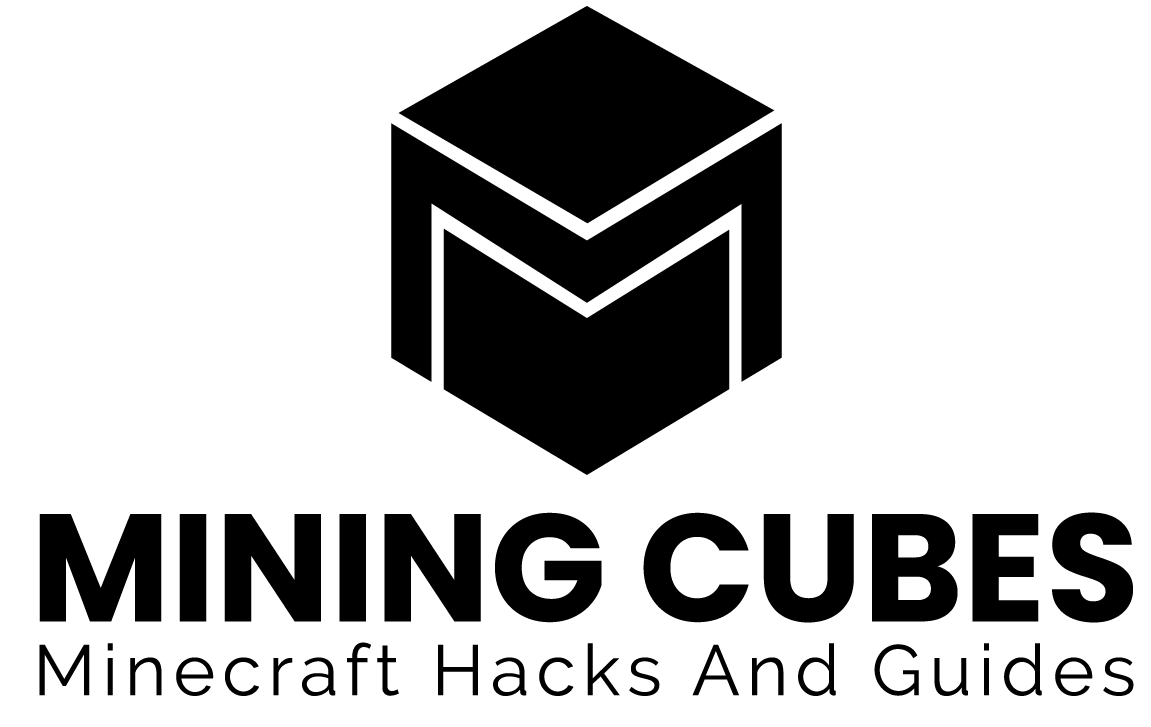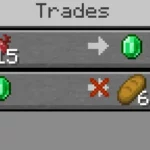Updated to 1.20
Let’s see if this sounds familiar: you launched Minecraft (or were already playing it), you can move but you can’t look around, no matter how much you move the mouse (or the right joystick on the controller). You can open the inventory, all the menus and everything works fine, except for the mouse movements. This problem happens to everybody, sooner or later. Today we are going to see what can cause it and how to fix it. Let’s start!
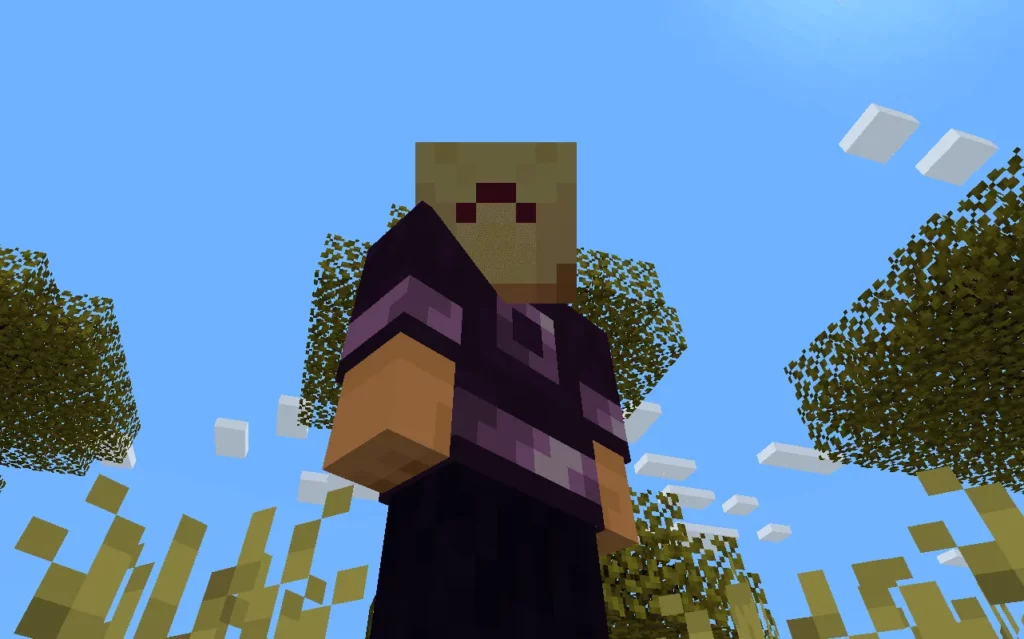
Possible causes
There are many possible causes for this problem. It could be Minecraft not reading your mouse, a driver update that is needed, the settings in your game, an in-game server failure, and many others. It is not an easy task to understant which one is in your case, so the best approach could be to try all the methods until you solve the problem (somehow).
Turn on and off
Yup, the good ol’ on/off. It is always the first choice when dealing with computers and electronics in general. Just try to turn off and on Minecraft. If the problem persists, try the same with your laptop/console. This could solve different causes. For instance, restarting your laptop could trigger a necessary driver update.
Sensitivity at 0%
Your problem could be caused by the Sensitivity setting. To fix it open the game menu, then go to Options
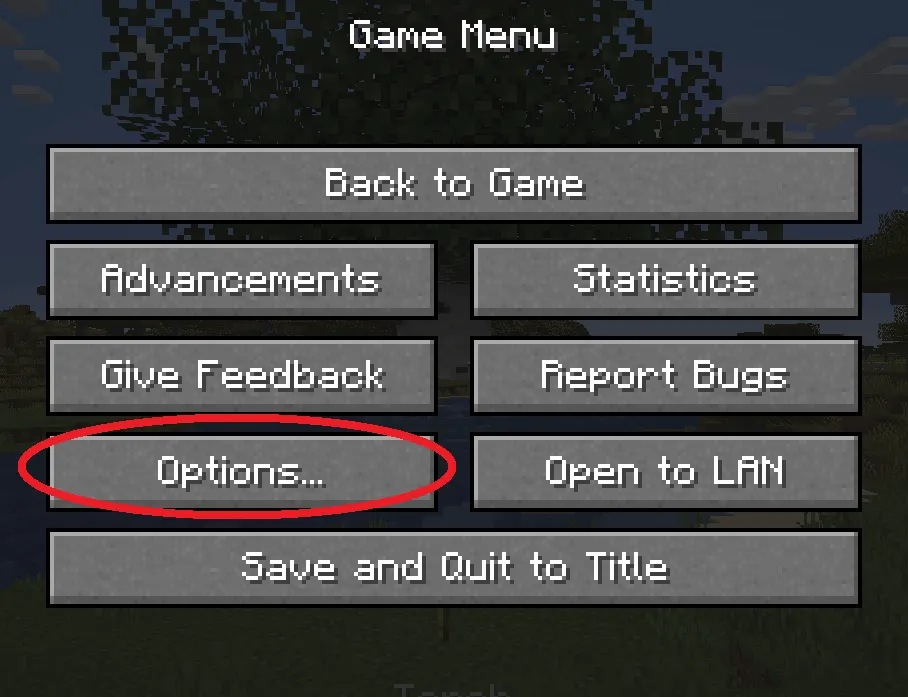
then Controls
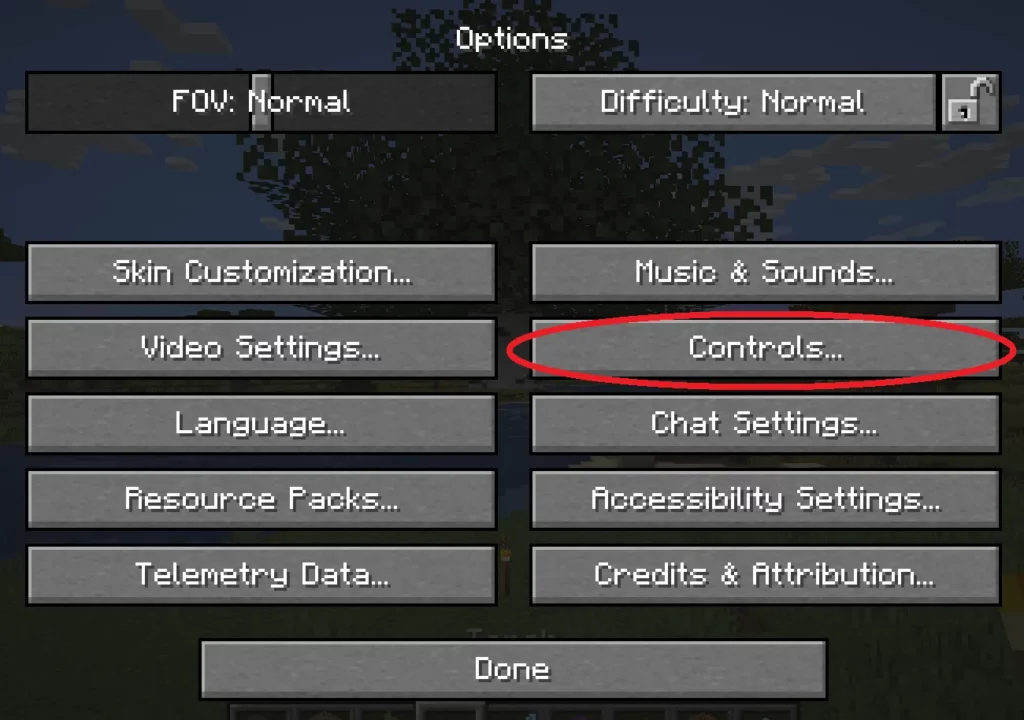
Mouse settings
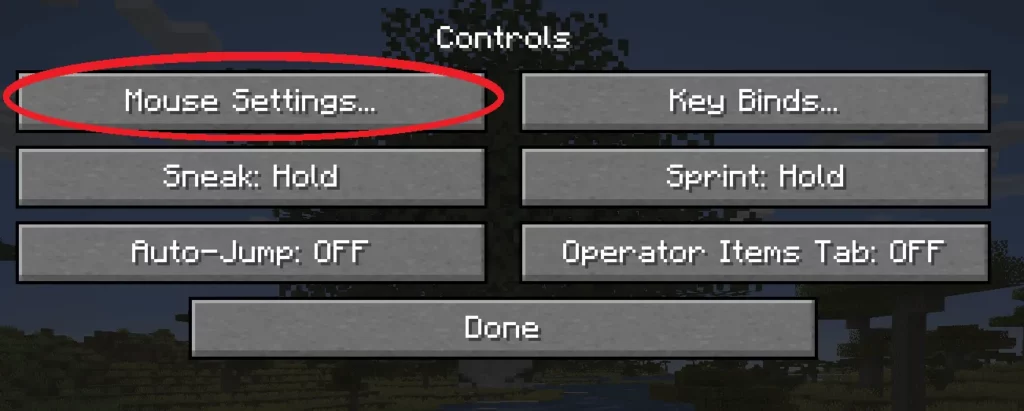
and make sure that the Sensitivity is at 100%.
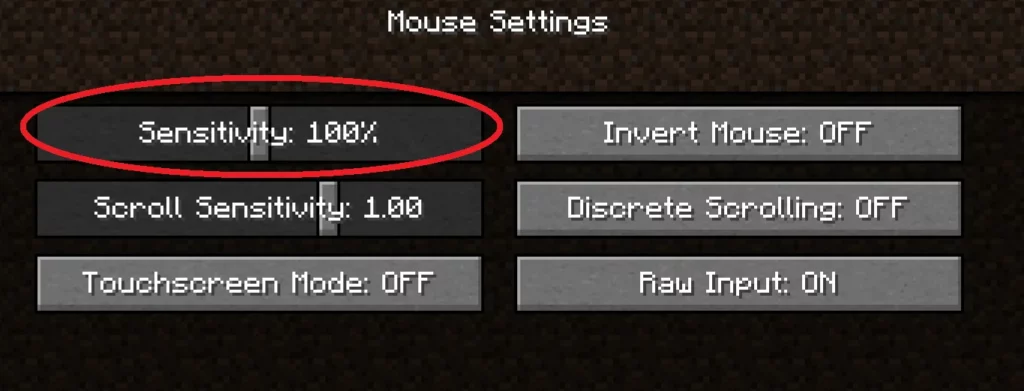
If this setting is at 0% it will block your mouse movements.
Game updates
You can check if there are new updates for Minecraft that you need to install. To check for updates, simply follow theses steps. If there are any new updates, make sure to restart both game and device after installing them.
Update you operating system
In a similar way, your operating system could be lacking some recent updates that the game needs to operate normally.
To update a Windows computer, follow these steps.
To update a Mac you can instead follow these steps.
Once again, make sure to restart after the updates.
Contact support
As a last resort, you can try to contact Mojang support. To do so, fill the form that you can find here and wait for their response.
Conclusions
So these are the quickest ways to fix this issue: turning on and off game and console, changing the sensitivit settings and checking for updates. If none of them works, you can still contact the Mojang support. Thank you very much for reading the article this far and I hope I’ll see you again around here. See you and take care!