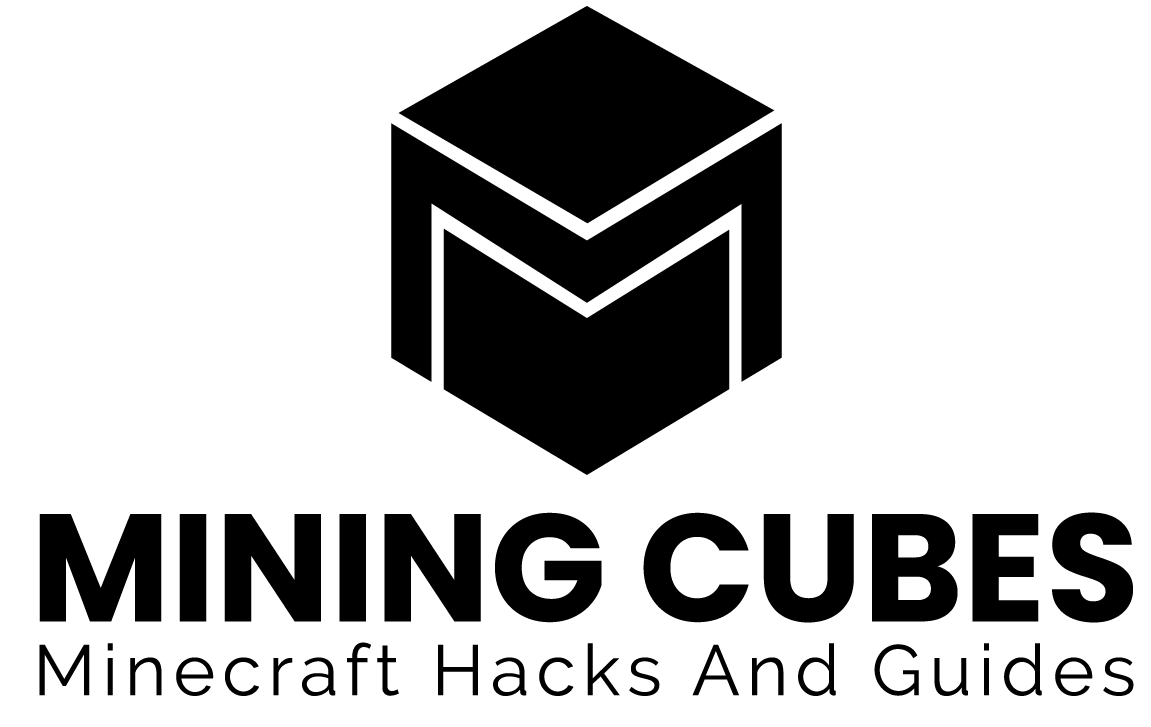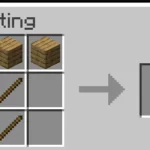This is chapter 1 of the Minecraft Basics Guide.
If you don’t already have Minecraft installed on your pc or other platforms, go here and just follow all the instructions.
If you have the java version, open your launcher, select the version you want to play and click on the button that says Play.
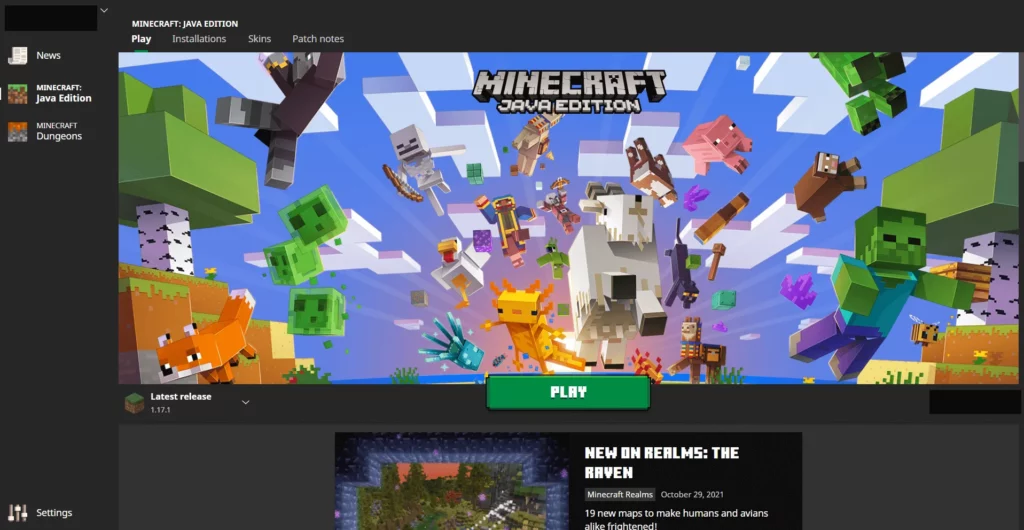
Then the game will start. From the starting menu:
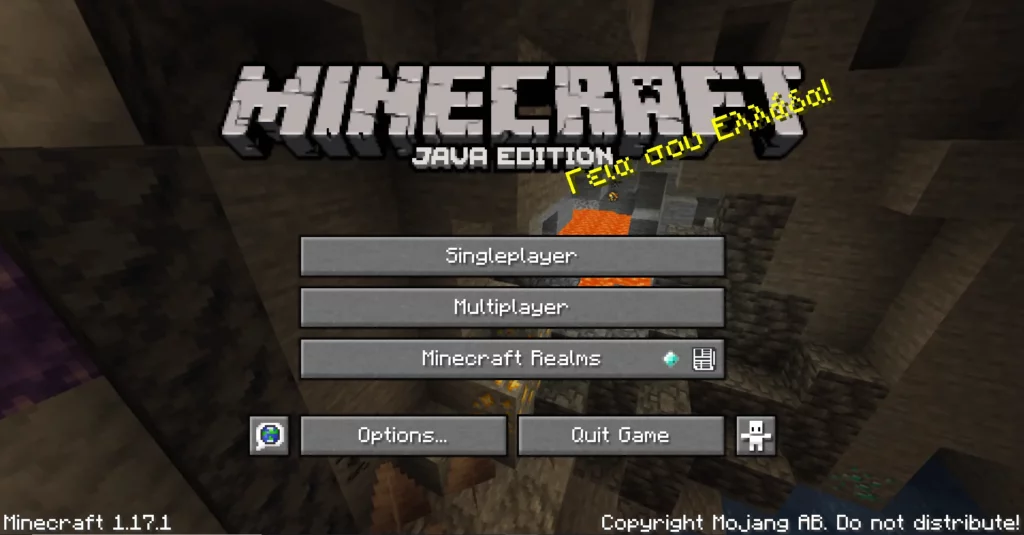
select Singleplayer. Now you will be in the Select World menu.
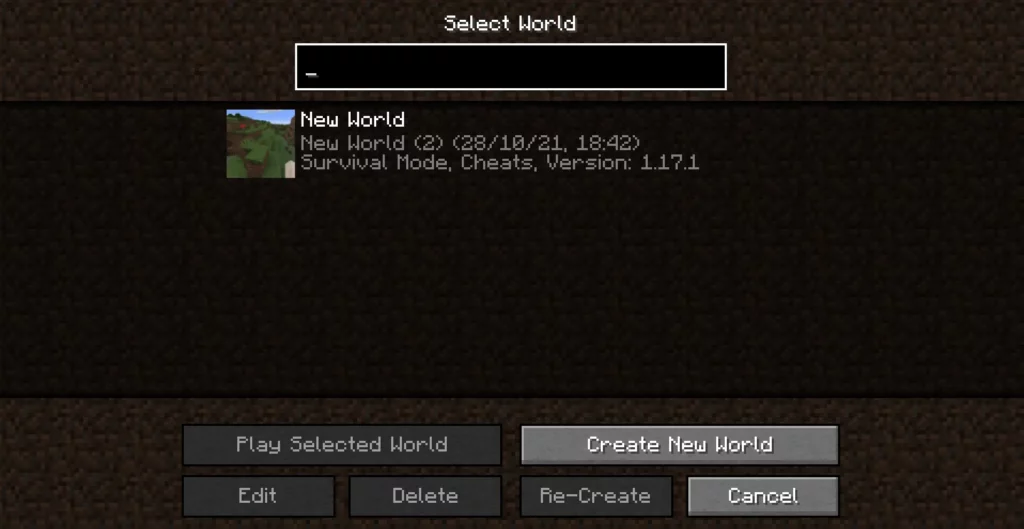
If you already created a world, just select on its saving and click on Play Selected World.
If this is your first time playing, you will not have any world to select. This means that you will have to click on Create New World.
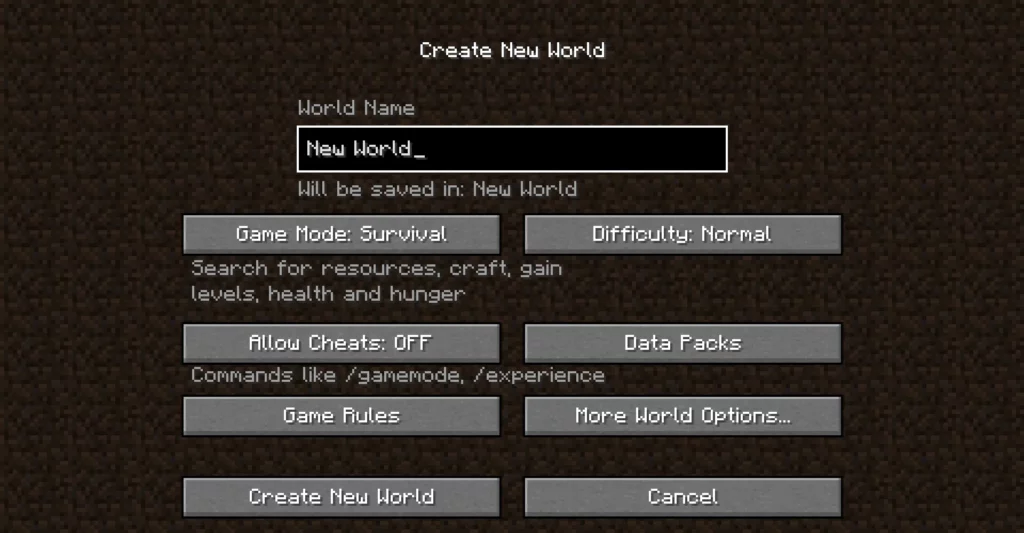
Here you can give your new world a name of your choice. Then you can select the Game Mode:
- Creative
- Survival
- Hardcore
In the Creative mode you will have access to infinite blocks and items, you will not have a health bar, mobs will not attack you and you will be able to fly by default. It’s the mode that you want to use when designing buildings and terrains (that maybe you will later reproduce in a Survival World or in a multiplayer server). In this guide we will not cover the Creative mode since there is no real goal or challenge in it.
Now, about the Hardcore mode: it is basically a more challenging Survival mode. The difficulty is set to Hard (you can’t change it), cheats are not allowed and if you die you will not respawn, you would have to create a new world and start again. That’s why I wouldn’t recommend Hardcore mode to new players, it would be very easy to die and it would end up being a very frustrating experience.
The Difficulty level determines how much damage you and hostile mobs will deal, you can set it to Hard even if it’s your first game if you want it to be more challenging.
It’s up to you if you want to use cheats or not, you don’t need to feel judged at all, after all it’s only a game. But remember that finishing the game withouth them will be much more satisfying.
You don’t need to bother checking the other options, the default ones are already perfect for a first game, but if you want to know what they can do you can check here.
Once you choose all the options that you preferred, you can click on Create New World.
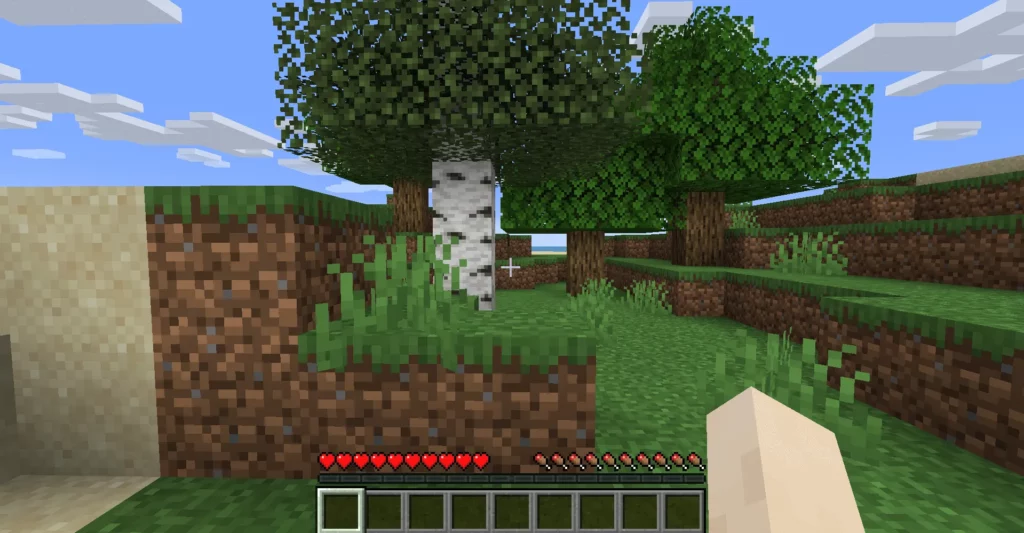
And you will find yourself in your first Minecraft World!
Try to move around: you can walk everywhere with the good old WASD buttons. Press SPACEBAR to jump, double tap W to sprint and hold SHIFT to crouch.
If instead you want to “move” underwater, you can check this short guide on how to swim here.
Continues in First crafting part 1 – Crafting Table and Wooden tools.